What is Dharma Ransomware
Dharma Ransomware is newer version of Crysis Ransomware, extremely dangerous file-encrypting virus. Dharma uses asymmetric cryptography to block user access to personal files. It's easy to recognize files affected by it because they will have the extension: .[email_address].dharma, where the email address is the one used by the attacker as a point of contact.
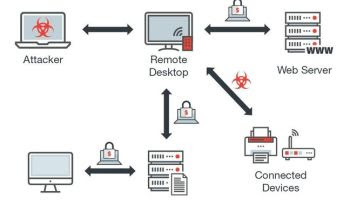 Computer users who have been affected by the Dharma ransomware and have held onto their encrypted files can now restore them for free. Researchers have created decryption tools for this ransomware strain after someone recently leaked the decryption keys. The private decryption key is stored on a remote server, and there currently impossible to break the encryption of the latest version. Kaspersky and other antivirus companies are working on it, and has decryptor for older versions.
Computer users who have been affected by the Dharma ransomware and have held onto their encrypted files can now restore them for free. Researchers have created decryption tools for this ransomware strain after someone recently leaked the decryption keys. The private decryption key is stored on a remote server, and there currently impossible to break the encryption of the latest version. Kaspersky and other antivirus companies are working on it, and has decryptor for older versions.
How Dharma Ransomware infected your PC
Dharma Ransomware virus developers still use spam e-mails with malicious attachments for distribution. Usually, attachments are DOC or XLS documents. Such documents contain built-in macros, that runs in the background when user opens the document. This macros downloads and runs main executable with random name. Since that moment Dharma starts encryption process.
How to decrypt and restore .dharma, .wallet, .xtbl files
It is not recommended to remove Dharma Ransomware manually, for safer solution use Removal Tools instead. There is no purpose to pay the ransom, because there is no guarantee you will receive the key, but you will put your bank credentials at risk.
Using Windows Previous Versions option:
- Right-click on infected file and choose Properties.
- Select Previous Versions tab.
- Choose particular version of the file and click Copy.
- To restore the selected file and replace the existing one, click on the Restore button.
- In case there is no items in the list choose alternative method.
Using Shadow Explorer:
- Download Shadow Explorer program.
- Run it and you will see screen listing of all the drives and the dates that shadow copy was created.
- Select the drive and date that you want to restore from.
- Right-click on a folder name and select Export.
- In case there is other dates in the list choose alternative method.
If you are using Dropbox:
- Login to the DropBox website and go to the folder that contains encrypted files.
- Right-click on the encrypted file and select Previous Versions.
- Select the version of the file you wish to restore and click on the Restore button.
To clean up the backup encrypted files, you can use CryptoSearch to move them to another folder that can be archived or deleted.
No comments:
Post a Comment